How To 'Fix' Microsoft Outlook
Written 10/10/2019
This article applies to newer versions of Outlook, namely Outlook 2010 and newer. If you are using Outlook 2007, see our guide for Outlook 2007. If you are using Outlook 2003, see our guide for Outlook 2003.
Outlook is the workhouse of email, the "gold standard" when it comes to electronic communications, no doubt about it. However, there's one major problem with Outlook that is a major hindirance to usability by default: Microsoft's aggrivating, shortsighted, misled, and non-standards compliant insistence on top posting.
A: Because it messes up the order in which people normally read text.
Q: Why is top-posting such a bad thing?
A: Top-posting.
Q: What is the most annoying thing in forums, on usenet and in e-mail?
If you're an email novice just exchanging casual messages with friends, top posting may not be much of a nuisance for you. However, if you're a serious email power user, or you'd like to comply with RFC email standards, then top posting is a serious "no-no".
From the beginning of Usenet and email, inline replies to messages have been the standards compliant, traditional way to reply. In Mozilla Thunderbird, it's still possible to reply inline without much hassle. However, due to the dominance of Microsoft in the corporate world, top posting has become quite pervasive today.
This page is the result of my own frustration in finding a way to force an otherwise an excellent email client (Outlook) to allow my to send mail in a convenient, standards-compliant format. My initial conclusion was that it was not possible, after finding that Outlook has not allowed you to "break the blue line" since Outlook 2003. However, it is possible to modify current releases of Outlook (through Outlook 2019, the most recent version as of this writing) to allow you reply inline with proper quoting. As described on Wikipedia:
Inline replying is broken in Microsoft Outlook, which despite choosing the setting to prefix each line of the original with the "greater-than" character (>) produces a blue line that makes answers inserted between quotes of an HTML email look like part of the original. The [workaround is] to use the setting "read all standard mail in plain text"…
I was ready to switch to Thunderbird, but armed with this piece of information, I was able to stick with Outlook, an otherwise (generally) excellent and powerful mail client. Nonetheless, it is anything but straightforward to get Outlook to allow you to reply inline, hence the creation of this page.
Ready to wipe out Outlook's #1 deficiency? Here's how:
Steps
- In Outlook, go to File → Options
- Go to the Mail tab
- It would seem to appear that changing the Compose default to Plain Text would be sufficient to replying in Plain Text:
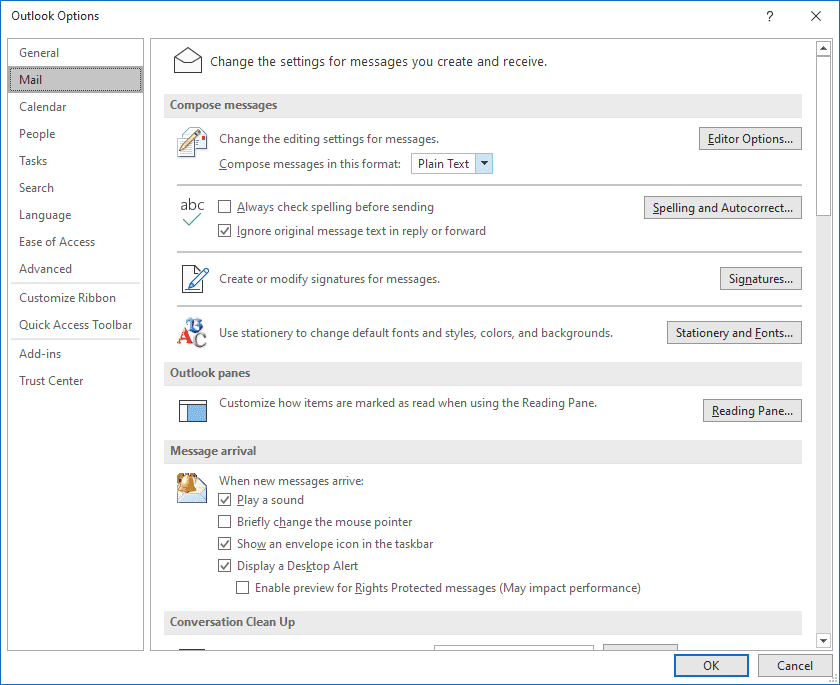

However, it's not, because replies are by default composed in the format in which a message was sent. These days, most email is (for better or worse), HTML, not plain text. Consequently, there are a few more (quite unintuitive) steps still remaining. - Switch to the Trust Center tab in Outlook Options:
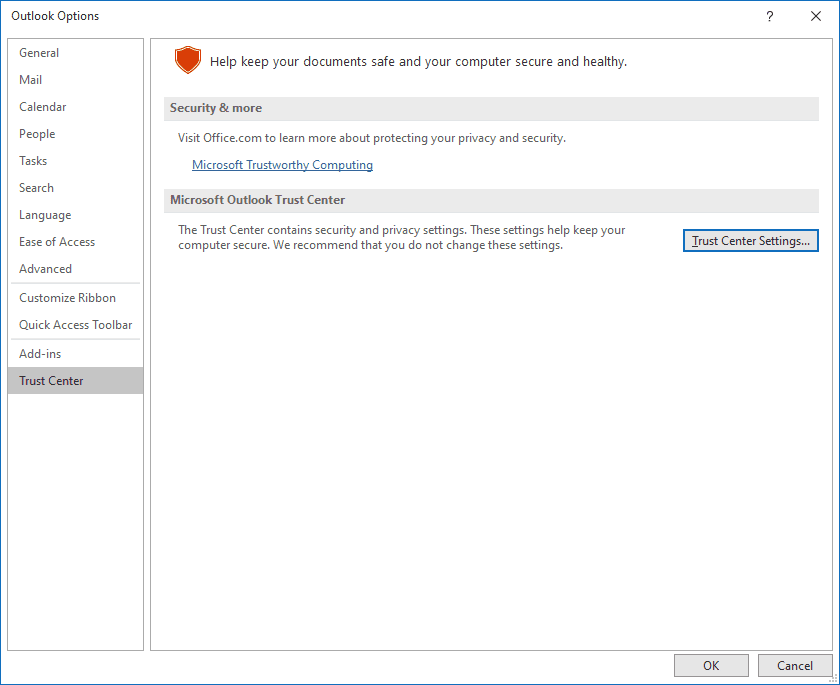
- Go to Email Security, and check both of the checkboxes under Read as Plain Text
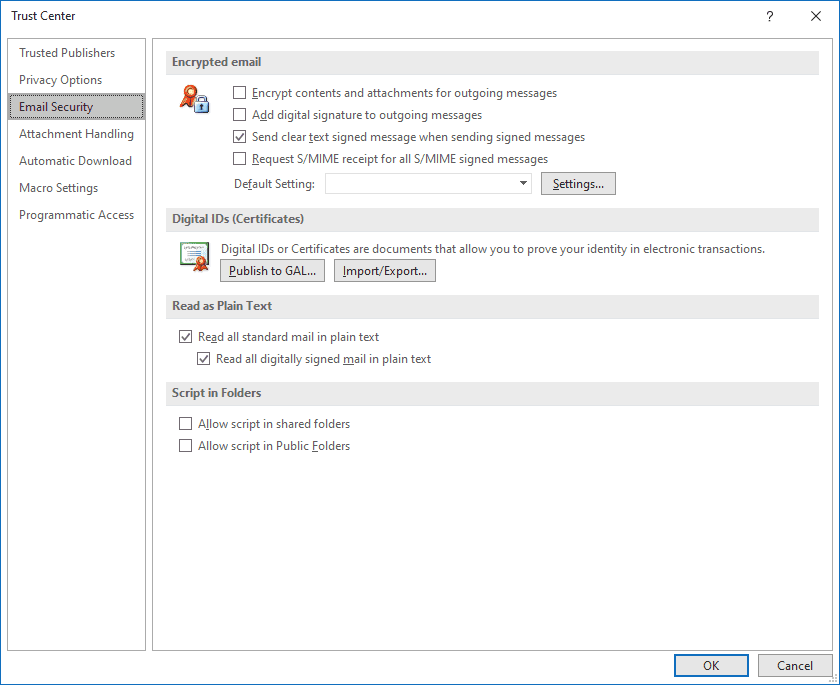
- Now, your email experience will be entirely Plain Text by default. In order to actually reply inline, go back to the Mail tab and scroll down to Replies and Forwards. You will need to do three things here:
- Change When replying to a message: to Prefix each line of the original message
- Change When forwarding a message: to Prefix each line of the original message
- In the form field for Preface each line in a plain-text message with: , type "> ", without quotes. That's a greater than arrow, followed by one space. Yes, the space is important.
All of this is demonstrated below — you can see the existence of the space in the form field by seeing the position of the cursor: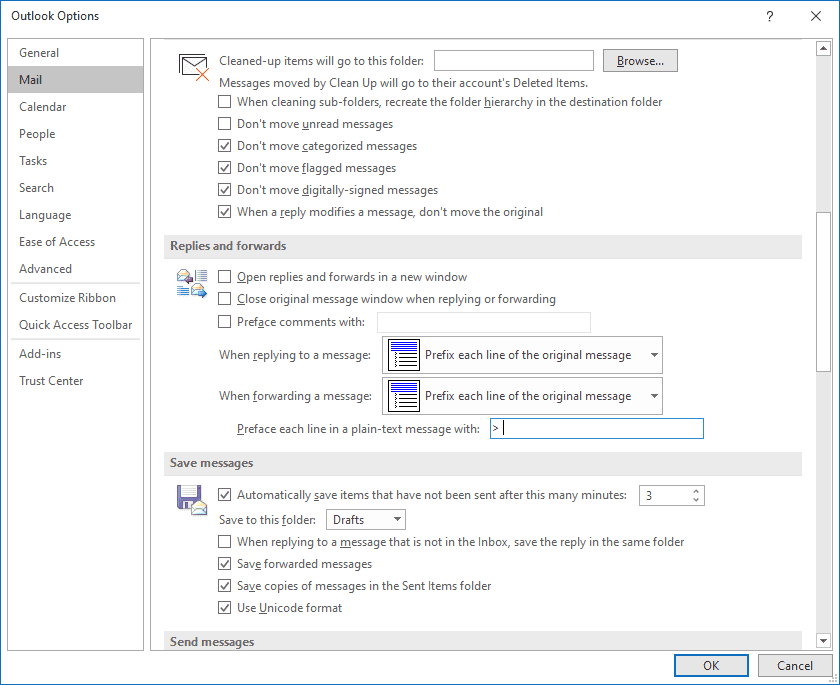
- Finally, click OK to save all changes. That's it!
The only downside of using this somewhat hacky workaround to allow for inline replies to messages is that you are not able to reply inline to HTML messages. However, from my experience, most HTML messages that don't convert to Plain Text without a significant reduction in readability are usually flashy promotional emails filled with inline images that are mass emailed and, as a result, don't expect a reply. For such messages, you can, of course, manually switch to reading the message in HTML after opening it, and — as you won't need to reply to it — you won't have any issues doing this.
Finally, a gentle reminder: be sure to insert a blank line before and after each inline response, so that each point by point reply can stand out without too much effort on the part of a reader discerning where the replies fall.
Of course, always send pictures as attachments, not inline, out of courtesy to those who read mail in Plain text mode. Otherwise, your picture or screenshot may go unnoticed. Finally, while we're on the topic of email netiquette, always send email as Plain text mode. Although Plain Text mode sounds primitive, plain text emails are smaller and bloat free compared to their larger HTML cousin, making plain text emails more practical for general email messages. Apart from not being able to insert pictures inline, plain text mail does not allow you to format the text: this means you cannot bold or italicize anything. However, hyperlinks still work, making plain text a message format that may not always be pretty, but one that is arguably compact and usable. Plain Text allows for the important stuff to be communicated, while filtering the excess out.